How to Update Your Personal Information in Your MySSU
Your MySSU Student Center provides an easy way to access, view, and manage your student information online. Below you will find helpful instructions on how to update your personal information.
Updating Your Diploma/Preferred/Primary Name in MySSU
You can update your preferred name and diploma name under the Personal Information section in your Student Center.
Click on the Names Link
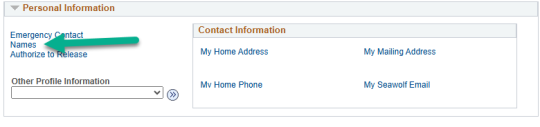
Select the name that you need to update. You will only be able to select your preferred name or your diploma name (by clicking the pencil icon).
Edit your preferred name or diploma name and click “save”.
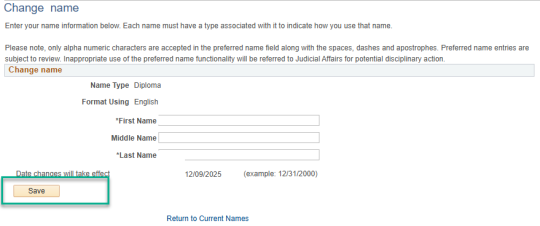
Important Note: To change your primary name please fill out the Personal Information Change Form and include a copy of legal documentation with your new name. This form can be mailed to the address on the form or it can be dropped off at the Office of the Registrar.
Setting Your Pronouns in MySSU
SSU students have the opportunity to identify the pronouns by which they want to be referred.
Select the Pronouns option under the “Other Personal Information” drop down.
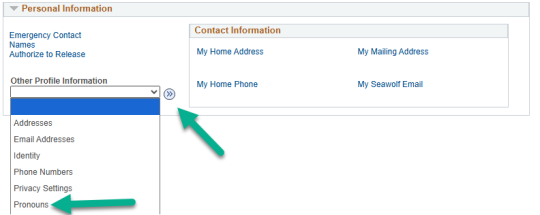
Select your preferred pronouns.
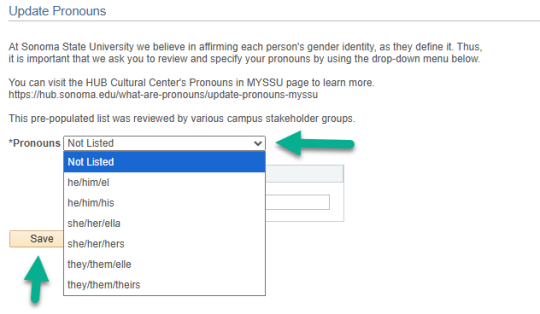
Here is a link to SSU’s preferred name policy: /enrollment-policies/preferred-name-policy
Changing My Address
SSU students can update their home, mail, diploma, and billing addresses through their Student Center.
Select the Addresses option under the “Other Personal Information” drop-down.
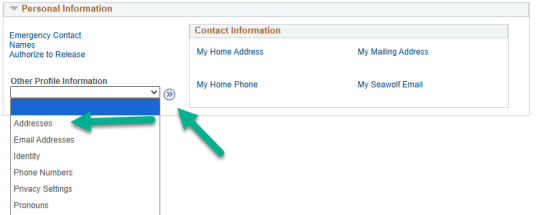
Select the address you need to update. (by clicking the red pencil on the right)
Edit and save the address. (by clicking OK)
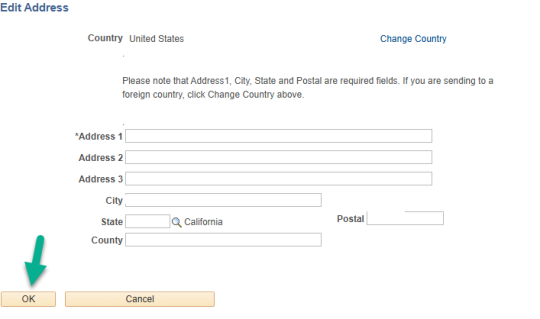
Add Dependents in MySSU
SSU students can add their dependents in their Student Center. SSU students with dependents are eligible for priority registration.
Select Student Parent Status option under the “Other Personal Information” drop-down.
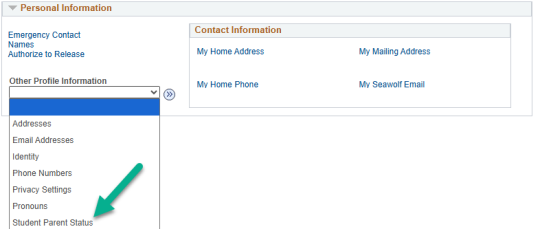
Indicate whether you have any dependents under the age of 18 by selecting “Yes.” Add their Date of Birth. Be sure to read and check the Student Certification box. Then submit.
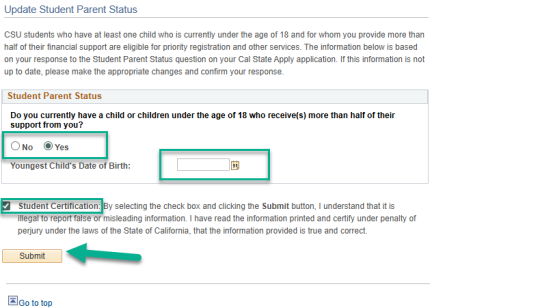
Important Note: Currently, you are only able to add one dependent.
Updating FERPA
According to FERPA, a student can request that the institution not release any directory information about him/her. SSU students can update their FERPA restrictions in their Student Center.
Select the Privacy Settings option under the “Other Personal Information” drop-down.
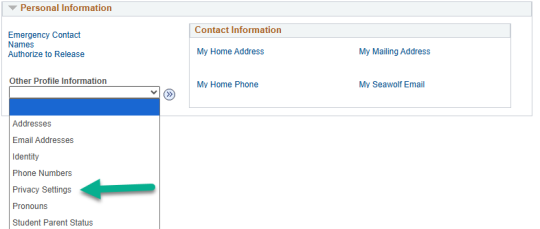
Select Edit FERPA/Directory Restrictions
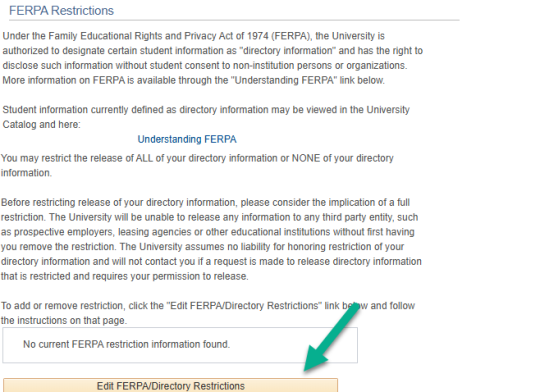
Select “Restrict All Fields” or “Release All Restrictions” and save
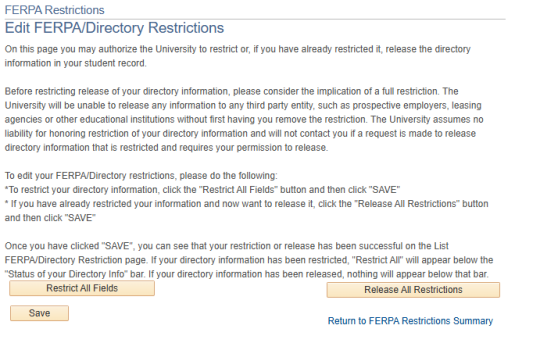
For more information about FERPA visit our Family Educational Rights & Privacy Act (FERPA) website.
Authorize to Release
For SSU students who need to release FERPA protected information, you will use the Authorization to Release page in MySSU. Here is a link with instructions on how to: /how-to/using-authorization-release-page
Updating Your Emergency Contact in MySSU
SSU students can update their emergency contact information through their Student Center.
Click on the Emergency Contact link under Personal Information.
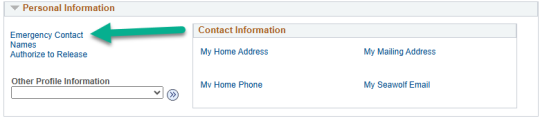
On this page you can edit or add emergency contact information.
Be sure to save any edits.

