Using the Authorization to Release Page
Sonoma State University (SSU) is committed to maintaining the privacy of student records which are considered confidential in accordance with state and federal laws and University policy. The information contained in student records is protected by the Family Educational Rights and Privacy Act (FERPA).
Once you become a student at SSU, except under specific circumstances, your information may not be released without your consent.
To facilitate the release of any confidential record information, you will use the Authorization to Release page in MySSU.
Definitions
- Designee: The person you identify by first and last name who will be granted access to the specific records you request.
- Access Code: A four-digit number you assign to your designee. They will need to provide this PIN when they contact SSU to access the records you allow them to access.
- Expiration Date: The last day a designee will be able to request the records you have granted them access to. The maximum expiration date is 365 days from today. You can update the expiration date as necessary.
- Department: The organization within the university that maintains your records.
- Records to Release: The specific records you can choose to share with your designee(s).
Contact Info
If you have questions about the records to be released, contact the corresponding department below regarding their specific records:
Office of the Registrar and Advising Programs
Seawolf Service Center & Student Financial Services
Adding Your First Designee
Log in to MySSU. From your Student Center click the "Authorize to Release" link under Personal Information near the bottom of the page:
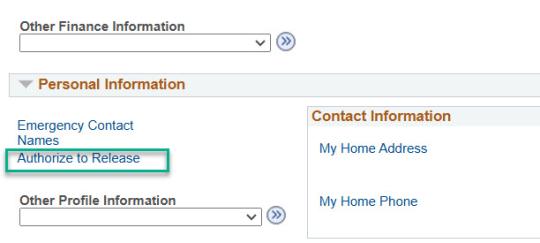
At the bottom of the page, enter the designee's first and last name. Create a 4 digit access code for them and enter an expiration date for their access:
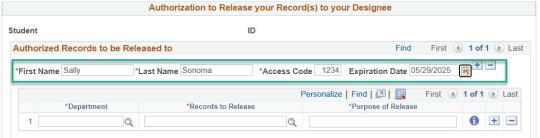
Then, choose a department. You can use the magnifying glass icon to search for available departments:
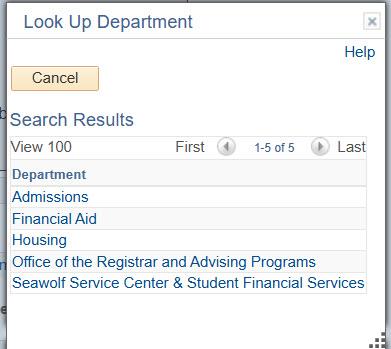
Once you've selected a department, select a record type to release. You can use the magnifying glass for a list:
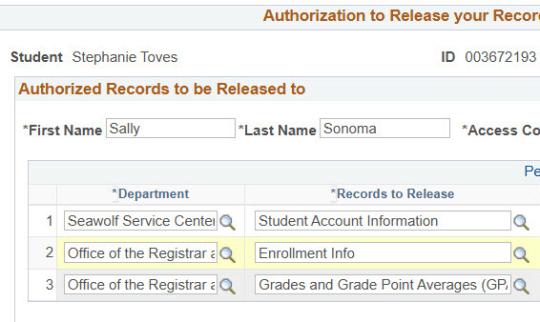
Add a purpose of release for your reference:
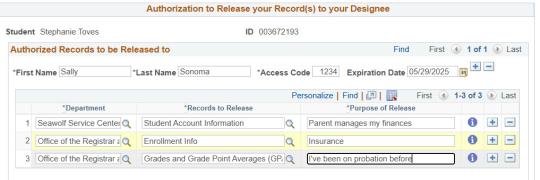
You can release more than one kind of record to an individual. Next to the “Purpose of Release” box, click the Add Row aka the plus button. This will create a new row under that individual’s name. Select a department and records to release, then add your purpose. You can add as many rows for an individual as you need to, but note that access to all records for the same person must expire at the same time.
Click Save when you're done.
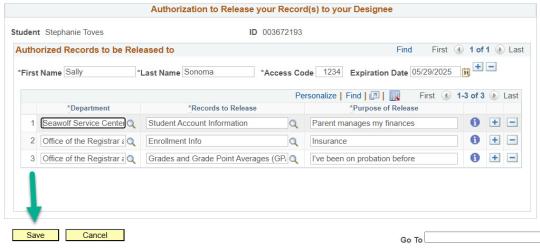
Adding Additional Designees
If you have more than one individual you would like to allow to access your records, click the Add Row aka the plus button next to any expiration date. This will create a new blank entry for a different individual.
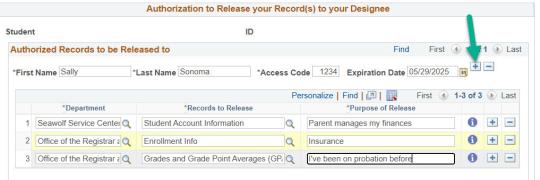
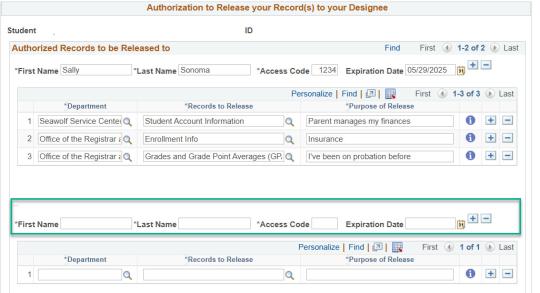
Fill in the information in the same way you did when you added your first designee:
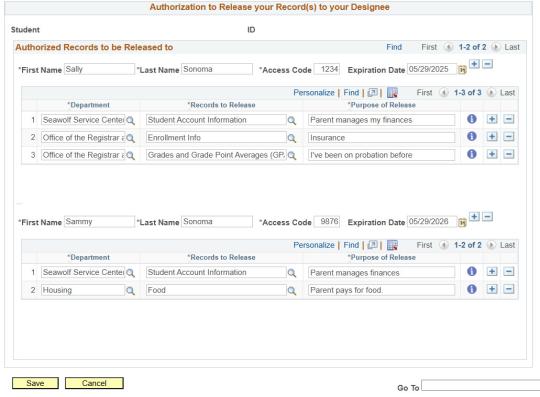
Click the Save button at the bottom of the page to save your changes.
Extending a Designee’s Access
Your authorization will expire on the date you specify. To extend the period when a designee can access your records, simply update their Expiration Date.
On the Authorization to Release page, find the row for the designee you want. In the Expiration Date field, pick a new date within the next 365 days.
Pro tip: If you click the calendar icon, click “Current Date” and then use the year drop-down menu, you can easily extend the expiration date for a whole calendar year, in this case from 2020 to 2021:
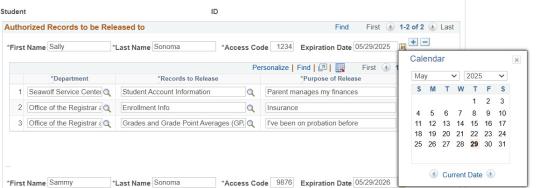
Click the Save button at the bottom of the page to save your changes.
Removing a Designee
On the Authorization to Release page, click "Delete Row" aka the minus button for any expired authorizations you do not intend to renew.
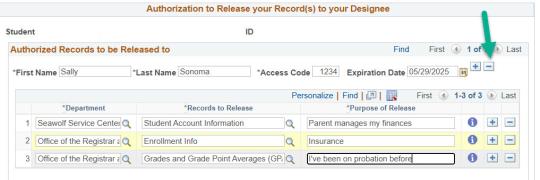
Click the Save button at the bottom of the page to save your changes.

