Add Classes
Enrollment Instructions: How to Add a Class
Once you log into PeopleSoft, and, if it is your enrollment date and time (or open registration,) you may begin adding classes. Please check for any holds that may prevent you from registering. From you Student Center, click on "add a class" (see figure below).

You may start adding classes by either one of the two following methods.
- The first is to search for a class by clicking on the "Search" button (instructions on how to perform a search).
- The second method is if you know the class Nbr, you can enter it in the "Enter Class Nbr" field. (See figure below.)
1. ADDING CLASSES
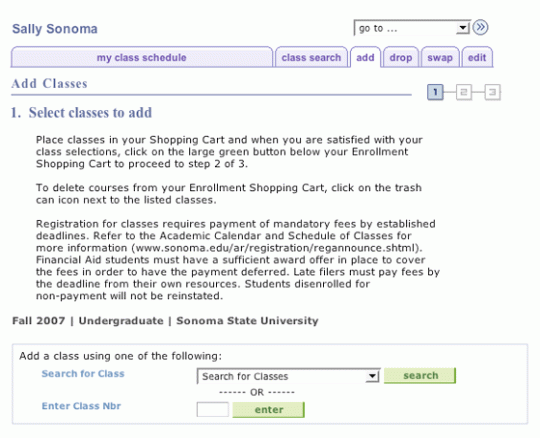
Each class that you select will be kept in your Shopping Cart.
Note: The classes listed in your Shopping Cart have NOT been added yet.
The Shopping Cart will remain active until you either delete or successfully add the classes, even after you log off (see figure below). Be sure the classes being added are not closed. Continue by clicking on "Proceed to Step 2 of 3".
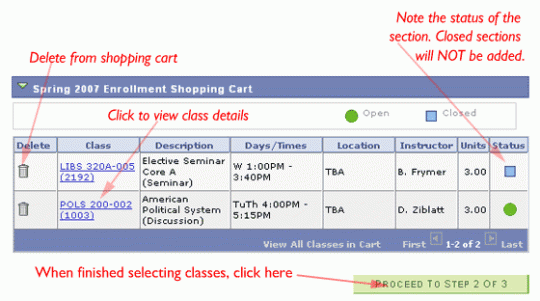
Proceeding to step 2 will bring you to the Confirmation page. Review your selections and click on "Finish Enrolling" to finalize your selections.
2. CONFIRMING CLASSES
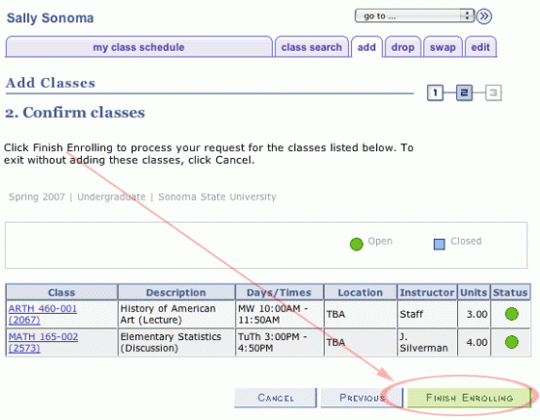
VIEWING RESULTS
If you are unable to add a class, the reason will be displayed following an "error:" message.
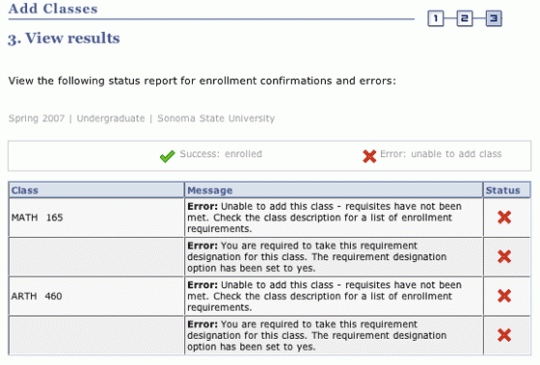
After you have successfully added your classes, you may add another course by clicking "Add Another Class" (see figure below).
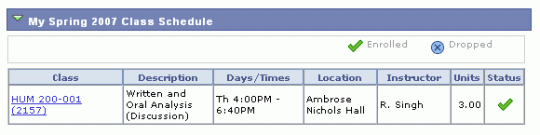
FINAL NOTE: Remember, if you see classes listed in your Shopping Cart, they have NOT been registered. You can click on the Trash Can to delete them, or Proceed to Confirm and Enroll. Please check on "My Class Schedule" to confirm you have successfully registered.

